(Upgrading from php7.4 to the latest version) php8
In a previous tutorial we installed php7.4 and it is time for an upgrade to php8!
If you followed along with our previous tutorial for a LAMP install, we also installed a few other things that will break once we continue, so xoops should be removed, along with weberp, since it does not work with newer php versions, and, as of this writing the wiki no longer works since php is required and we removed php7.4, however, we will see if will just run again after the new php install.
Please see this tutorial on removing php7.4 before we continue.
Ok open a terminal window and lets get going.
$ sudo apt install php libapache2-mod-php php-mysqlOnce the installation is finished, run the following command to confirm your PHP version:
$ php -vYou should see something similar!!

If you would like to install phpmyadmin, continue to follow along!!
$ sudo apt install phpmyadminPress Enter to Continue and the first question will be which web-server to configure. I am working with Apache2, so I will select Apache with my space-bar, press tab, and enter to continue.
Configuring phpmyadmin, select Yes!!
I have no clue whether you should type in a password or leave it blank, so today, just to see what happens, we will leave it blank.
Now to set a password for the root user.
$ sudo mysqlThen we type:
SELECT user,authentication_string,plugin,host FROM mysql.user;mysql> ALTER USER 'root'@'localhost' IDENTIFIED WITH caching_sha2_password BY 'password';mysql> ALTER USER 'root'@'localhost' IDENTIFIED BY 'password';Change password to a strong one, you can remember!!
That should do it, let’s test.
Using your web browser navigate to your site /phpmyadmin
ie: localhost/phpmyadmin
https://yourwebserver.com/phpmyadmin
Login with root and the password you created!
Good Luck!!
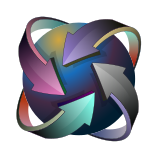
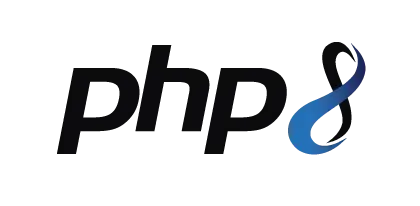
Leave a Reply
You must be logged in to post a comment.